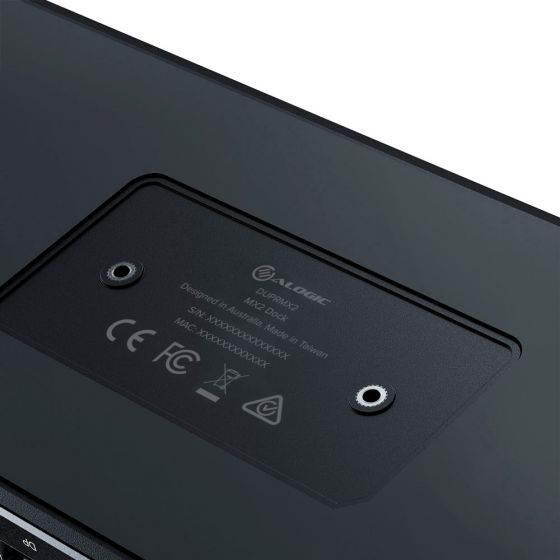General
Not every USB-C port on notebook computers supports charging. If your computer doesn’t start charging when a power supply is connected to the device and the device is connected to your computer, try a different USB-C port on your machine or consult the computer’s manual to determine which ports accept power from USB PD power sources.
The table below provides the maximum output resolutions available for Windows computers based on the version of DisplayPort Alternate mode supported on their USB-C ports.
| DisplayPort Alt Mode Version | Single Display | Dual Display |
| MST Host (Independent/Extended) | ||
| DP1.4 (HBR3) with DSC | 5120x2880 60Hz | 2x 3840x2160 60Hz |
| DP1.4 (HBR3) without DSC | 3840x2160 60Hz | 2x 3840x2160 30Hz |
| DP1.2 (HBR2) | 3840x2160 30Hz | 2x 1920x1080P 60Hz |
Troubleshooting
Verify that the USB-C port on the computer supports charging from a USB PD power source
Not every USB-C port on notebook computers supports charging. If your computer doesn’t start charging when a power supply is connected to the device and the device is connected to your computer, try a different USB-C port on your machine or consult the computer’s manual to determine which ports accept power from USB PD power sources.
Ensure that the dock is switched on and the power button is illuminated - the dock does not supply power to the computer when it is switched off
Check that the USB-C video cable is connected securely between the monitor and device and the device is securely connected to the computer
Check that the external monitor is turned on and set to the correct input
Check that your computer is detecting the external display and is set to show video on it
Check that the USB-C port on the computer that you have connected the dock to is a
Thunderbolt port or a USB-C port that supports video output using DisplayPort Alternate Mode
If the computer doesn’t detect the external monitor or output video after checking the above, restart your computer and attempt again
If connecting to a monitor with a USB-C or Thunderbolt input, ensure that the cable you are using supports full speed data. Many USB-C cables are intended for charging only and only support USB 2.0.
Check that the USB-C video cable is connected securely between the display and device
Check that the device is securely connected to the computer
Check that the USB-C video cable being used to connect to the display is of good quality and isn’t damaged

 UK
UK
 USA
USA Canada
Canada Australia
Australia New Zealand
New Zealand Europe
Europe India
India Japan
Japan Singapore
Singapore UAE
UAE Login
Login